The screen you choose for your kitchen display system isn't just about what looks good—it directly impacts how efficiently your kitchen operates and how smoothly your staff can work through orders during peak hours. Make the wrong choice, and you'll face frustrated line cooks, slower ticket times, and potentially costly replacements down the road.
With kitchen display systems becoming the standard in modern restaurants, operators face an important decision: tablets, touchscreen monitors, or monitors with bump bars? Each option has distinct advantages depending on your kitchen's size, order volume, environment, and budget.
In this guide, we'll break down the three main KDS screen options, explore the key factors you need to consider, and help you determine which solution will work best for your operation.
Understanding Your Kitchen Display Screen Options
Before diving into comparisons, let's clarify what each option actually involves and how they differ in setup and functionality.
Tablet
Tablet-based systems use devices like iPads, Android tablets, or Microsoft Surface tablets as both the display and the computer running your KDS software. These are typically mounted on walls, shelves, or countertops using specialized mounts or stands. The all-in-one nature means you're simply mounting the tablet and connecting it to your network—no additional computing hardware required.
Tablets generally range from 10 to 13 inches in screen size, with the most common being standard iPad sizes around 10.9 inches. Initial investment is relatively modest, with basic setups starting around $300-$500 per station when you factor in the tablet, mounting hardware, and protective cases.
.avif)
Touchscreen Monitor
Touchscreen monitor systems use commercial-grade displays that typically range from 15 to 22 inches or larger. The touchscreen functionality allows staff to tap directly on orders to bump them, modify items, or access additional information.
These systems offer significantly more screen real estate than tablets and often come with commercial ratings designed to withstand the heat, humidity, and continuous operation that restaurant kitchens demand. Initial investment typically ranges from $600-$1,200 per station depending on screen size and hardware specifications.
Monitor + Bump Bar
The third option combines a non-touchscreen monitor with a physical bump bar for navigation. This setup uses a standard display monitor (without touch capability) connected to an Android box or mini PC, with a separate bump bar device. Staff press physical buttons on the bump bar to advance through orders rather than touching the screen.
The bump bar typically features multiple buttons that correspond to different order stations or functions, providing tactile feedback that many experienced kitchen staff prefer. Since you're not paying for touchscreen technology in the monitor, this option can actually be more affordable than touchscreen monitors while offering similar or larger screen sizes. Typical investment ranges from $500-$900 per station.
Key Factors to Consider
Choosing the right KDS screen requires evaluating several critical factors specific to your kitchen environment and operational needs.
For a deeper dive into specific models and gear, check out our Fresh KDS Hardware Recommendations guide.
Kitchen Environment & Durability
Restaurant kitchens are harsh environments for any electronic equipment. Your display will be exposed to heat from cooking equipment, humidity from dishwashing areas and steam, grease splatter from fryers and grills, and the occasional accidental impact from busy staff navigating tight spaces.
Commercial-grade monitors are specifically rated for extended operating temperatures and often include sealed components to resist moisture and grease infiltration. Consumer tablets, while convenient, weren't designed with commercial kitchen conditions in mind. They may experience shortened lifespans when constantly exposed to heat above their rated operating temperatures.
Impact resistance matters too. Protective cases can help tablets survive drops or bumps, but monitors are typically mounted more securely and positioned out of high-traffic zones. Bump bars, being physical devices designed for commercial kitchen use, are generally built to handle the inevitable spills and impacts of a busy service.

Screen Size & Visibility
The size of your kitchen and the distance between your KDS screens and the staff using them significantly impacts the optimal screen size. In a compact quick-service kitchen where line cooks are within arm's reach of the display, a 10-inch tablet might suffice. In a larger kitchen where staff need to read orders from several feet away, larger monitors become essential.
Order complexity matters too. Simple quick-service orders with minimal modifications fit comfortably on smaller screens. Complex full-service orders with multiple courses, detailed modifications, and special instructions demand more screen real estate to display all information clearly without excessive scrolling.
Consider your peak order volume as well. If you're managing 10-15 orders simultaneously during rush periods, you'll want enough screen space to show multiple tickets at once, allowing cooks to prioritize and plan their workflow efficiently.
Brightness & Glare
Kitchen lighting varies dramatically from operation to operation. Some kitchens have bright overhead LED lighting, others rely on natural light from windows, and many have a mix of both. If your KDS screen will be positioned near windows or under direct lighting, brightness specifications become critical.
Display brightness is measured in nits, with higher numbers indicating brighter screens. Standard tablets typically range from 400-600 nits, which works fine in most indoor environments. Commercial monitors often offer 800-1000+ nits, making them visible even in challenging lighting conditions. If your screen will face windows or be positioned in direct sunlight at certain times of day, prioritize higher brightness ratings.
Anti-glare coatings and screen angles also affect visibility. Matte screens reduce reflection better than glossy displays, and adjustable mounting systems let you fine-tune the angle to minimize glare from overhead lights.
Interaction Method
How your staff interacts with the KDS affects both speed and satisfaction during busy services. Touch screens offer intuitive, direct manipulation—you tap the order you want to bump, drag to reorder tickets, or swipe to reveal additional information. This works well when hands are clean and dry, but can become frustrating when fingers are wet, greasy, or gloved.
Touchscreen technology itself varies. Capacitive touchscreens (like smartphones and tablets) offer excellent responsiveness and multi-touch capability but don't work well with gloves or wet hands. Resistive touchscreens respond to pressure rather than electrical conductivity, making them more glove-friendly but generally less responsive and pleasant to use.
Physical bump bars provide consistent tactile feedback regardless of hand condition. Whether your staff is wearing gloves, has wet hands from rinsing vegetables, or is covered in flour from making pasta, the bump bar responds the same way every time. Many experienced kitchen workers actually prefer the physical action of pressing a button over touching a screen, as it provides confirmation that the action registered. However, navigating the screen with a bump bar may take more clicks for performing some functions, and other functions (like typing text/notes on an order) may only be available on touchscreens.
Comparing Your Options: Pros and Cons
Making the Right Choice for Your Restaurant
The optimal KDS screen solution depends on your specific operational characteristics, physical environment, and staff preferences. Here's how to determine which option best fits your needs.
Best Use Cases for Tablets
Small kitchens and limited counter space make tablets particularly appealing. If you're working with a compact quick-service kitchen where every inch matters, the minimal footprint of a wall-mounted tablet becomes a significant advantage. You can position them vertically on walls, attach them to existing shelving, or mount them on swing arms that tuck away when not needed.
Quick service operations with simple orders represent an ideal tablet scenario. If your tickets typically contain one or two items with minimal modifications—think coffee shops, fast-casual concepts, or counter-service bakeries—the smaller screen real estate isn't a limitation. The information displayed fits comfortably on a 10-inch screen without excessive scrolling.
Budget-conscious startups benefit from tablets' lower barrier to entry. If you're launching a new concept and need to minimize initial capital expenditure while still modernizing your kitchen, tablets let you implement a professional KDS without the investment required for commercial monitor systems. As your operation grows and proves successful, you can always upgrade to larger displays.
Mobile or flexible kitchen layouts suit tablets perfectly. Ghost kitchens, pop-up restaurants, food trucks, and catering operations that frequently reconfigure their spaces appreciate the ease of repositioning tablets. Mounting hardware is minimal and non-permanent, and the wireless connectivity means you're not constrained by cable runs.
Front-of-house expo stations are often ideal tablet locations. Your expeditor or front counter staff working in customer-facing areas benefit from the clean, modern aesthetic of a tablet, and they're typically not dealing with the same harsh conditions as line cooks. The expo station also tends to have cleaner hands, making touchscreen interaction more practical.
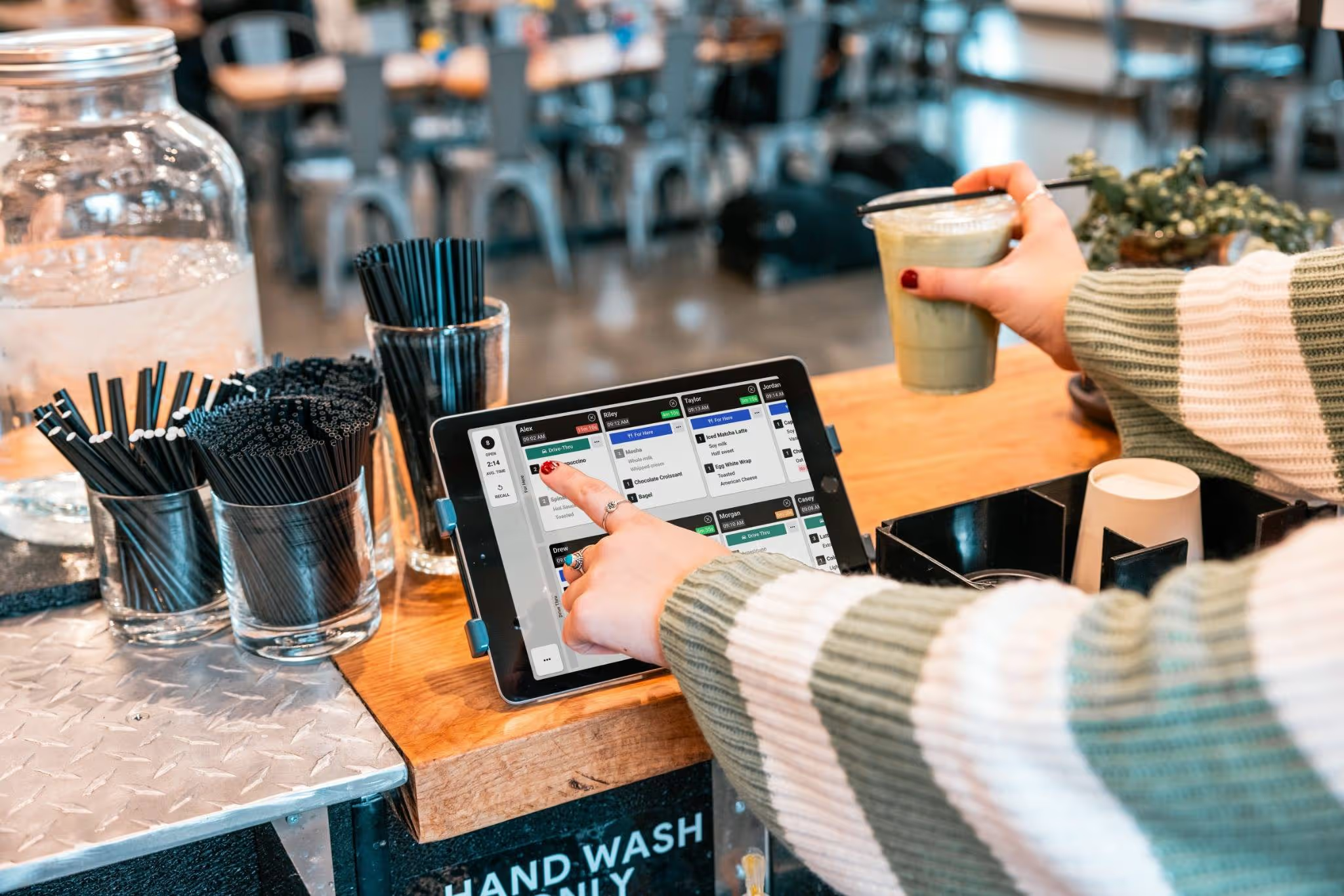
Best Use Cases for Touchscreen Monitors
Medium to high-volume operations needing larger displays should strongly consider touchscreen monitors. If you're managing 15-30+ orders simultaneously during peak periods, the expanded screen real estate of a 19 or 22-inch monitor becomes essential. You can display more tickets at once, show complete order details without scrolling, and help your kitchen staff visualize the full workflow.
Operations where staff prefer touch interaction benefit from the familiar user experience of touchscreen monitors. If your team is comfortable with touchscreen technology and doesn't regularly work with extremely greasy or wet hands, the larger touchscreen offers an intuitive interface without the spatial constraints of tablets. Many younger staff members who grew up with smartphones particularly appreciate direct touch interaction.
Best Use Cases for Monitor + Bump Bar
High-volume professional kitchens are where bump bars truly excel. In restaurants cranking out 200+ covers during dinner service, the speed and reliability of physical buttons matters. Experienced line cooks develop muscle memory with bump bars, allowing them to advance orders without interrupting their cooking rhythm or looking away from their stations.
Harsh kitchen environments with high heat, grease, and moisture make bump bars the practical choice. Pizza kitchens with 800-degree ovens, high-volume fry stations, and wok cooking stations all generate conditions that challenge touchscreens. When your cooks are constantly exposed to flour dust, oil splatter, or steam, physical buttons simply work better than capacitive touch.
Operations prioritizing speed and tactile feedback should evaluate bump bars seriously. The definitive click of a button press provides immediate confirmation that the system registered the action. There's no ambiguity, no wondering if your tap registered, no tapping twice to be sure. This confidence translates to faster order processing and less hesitation during rush periods.
Hybrid Approaches
Many operations don't need to choose just one solution—combining different display types for different stations often delivers the best overall result.
Tablets for expo and front-of-house paired with bump bars for line stations balances the strengths of each option. Your expeditor benefits from the clean, modern appearance and flexibility of a tablet, while line cooks get the reliability and speed of physical buttons. This combination acknowledges that different stations face different challenges and have different priorities.
Touchscreens for prep areas and bump bars for high-heat cooking stations represents another effective hybrid approach. Prep cooks working in cooler, cleaner areas can use touchscreen monitors comfortably, taking advantage of the larger displays for complex prep lists and recipes. Meanwhile, cooks working sauté, grill, or fry stations get bump bars that function reliably despite heat and grease exposure.
Consider your kitchen layout and workflows when planning a hybrid setup. The goal is matching the display technology to the specific conditions and needs of each station, not uniformity for its own sake. A thoughtful hybrid approach can deliver better overall performance than forcing every station to use the same solution.
Conclusion
There's no universal "best" kitchen display screen—the right choice depends entirely on your operation's unique needs, environment, and priorities. Tablets offer affordability and flexibility, making them ideal for smaller operations, tight spaces, and budget-conscious startups. Touchscreen monitors provide the larger displays that high-volume kitchens need while maintaining intuitive interaction. Monitor and bump bar systems deliver reliability and speed in harsh environments, particularly for experienced kitchen staff who value tactile feedback and glove-compatible operation.
Start by honestly assessing your kitchen environment. Consider the heat, moisture, and grease your displays will face. Think about your order complexity and volume—how much information needs to be visible simultaneously? Evaluate your staff's preferences and experience levels. Factor in your budget not just for initial purchase but for long-term ownership including replacements and maintenance.
Don't be afraid to mix and match solutions across different stations. Your expo station, prep area, and main cooking line might each benefit from different display types. The goal is creating a system that makes your kitchen more efficient, not achieving uniformity for its own sake.

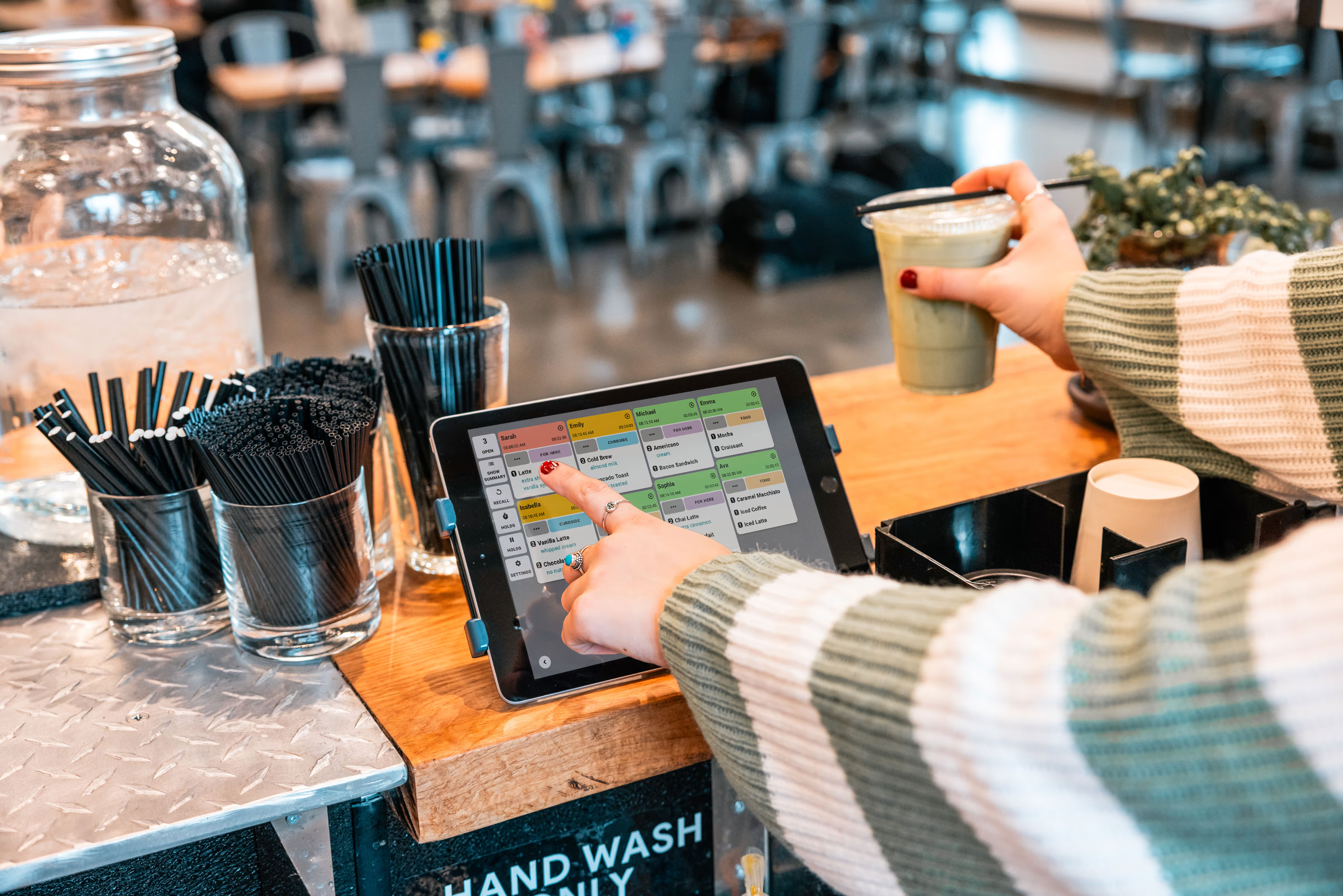
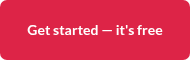


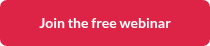
.png)




.webp)


