Today, nearly 200,000 restaurants benefit from Clover's sales-handling capabilities. While Clover offers its own kitchen display system (KDS), it’s not as detailed or customizable as some kitchens need to support operations. Fresh KDS provides a more robust and user-friendly display solution to give your kitchen the competitive edge it needs.
Efficiency means everything in the food service industry, especially as orders keep coming in during your peak hours. You need a KDS that provides a clear picture and user-friendly setup.
Clover allows users to choose the KDS that works for them. And Clover users have found that Fresh KDS provides the helpful customer support, ongoing updates, robust features, and detailed reporting they need to drive an efficient kitchen workflow. This blog explores how Fresh KDS seamlessly integrates with Clover POS to provide a better order management tool for your kitchen.
.webp)
Why Use Fresh KDS as Your Kitchen Display System?
Could you use Clover without a KDS? You certainly can, but paper tickets tend to get lost or misread, adding to the confusion of an already busy kitchen. A KDS helps your business improve daily operations by supporting smooth communication and the ability to scale as your business changes.
Since 2018, Fresh KDS has established itself as a leading solution in the Clover marketplace, spending development on fine-tuning a kitchen display system that delivers consistent and dependable support. While Clover's native KDS solution has been available since early 2023, Fresh KDS has already provided streamlined order management for years. With more in-field experience and improvements based on honest client feedback, Fresh KDS has been the top choice for commercial kitchens and restaurant staff seeking the most advanced tool for keeping order fulfillment timely and accurate.
- Fresh KDS can be used on various Android and iOS devices, giving your team the option to choose which devices fit your budget rather than buying proprietary displays directly from Clover.
- With Fresh, you have the option to use a bump bar, allowing kitchen staff to interact with orders without accessing the display screen directly.
- Fresh offers lower monthly fees per screen than Clover's KDS, letting your efforts to improve operations continue without adding strain to budgets.
Fresh KDS takes less than 15 minutes to set up (and it’s user-friendly, so you don’t need to be a tech expert to do it!). We’ve created resources to help you get started and we are here if you need additional help. Our personable customer support team enables your staff to focus on delivering a positive dining experience instead of dealing with technical issues.
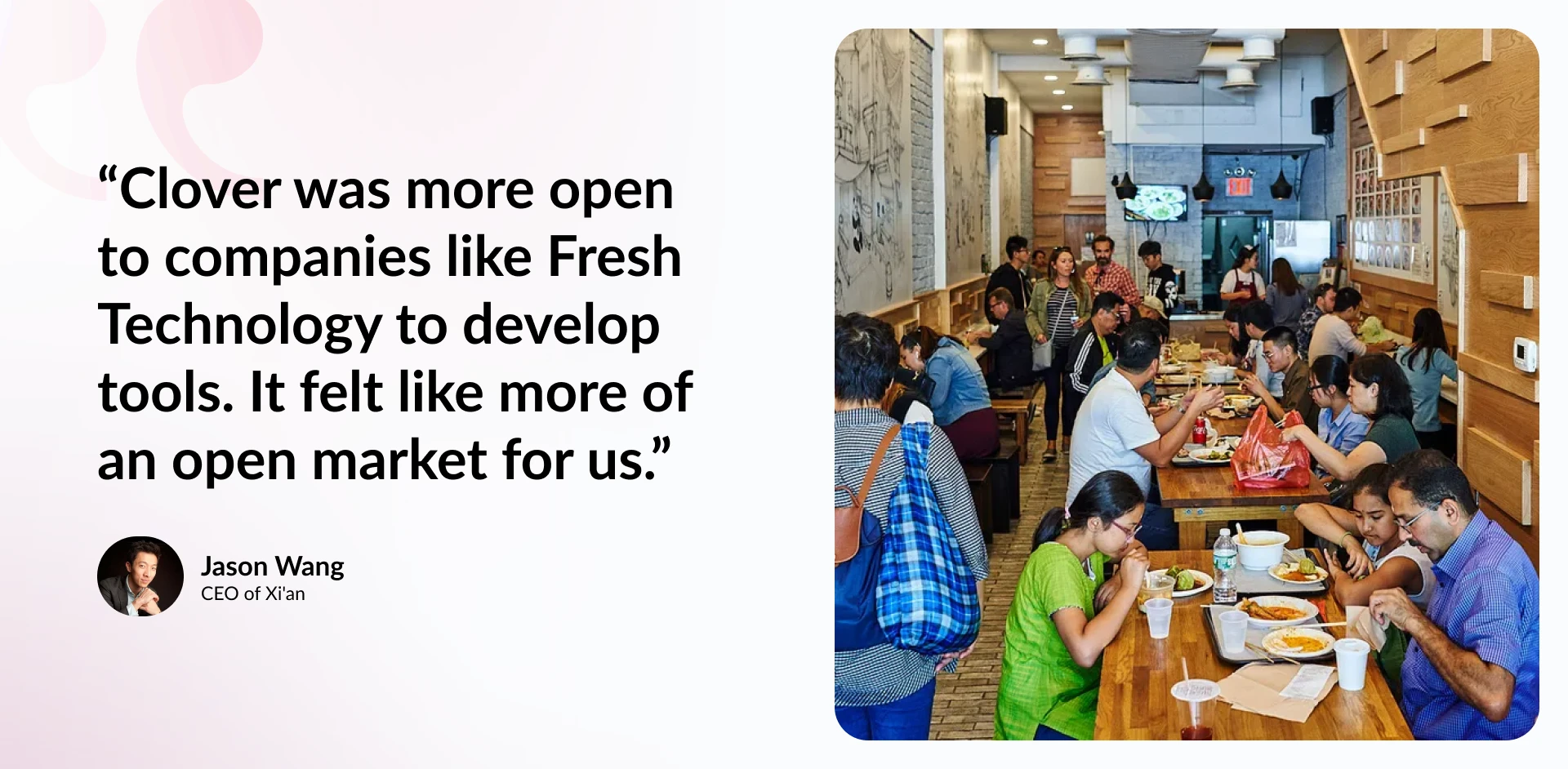
How To Get Started With Fresh KDS
Ready to use Fresh KDS as a Clover POS integration for your modern kitchen? All you need to get started is your tablet of choice and a Wi-Fi connection.
1. Download Fresh KDS to Your Device
Using the tablet you plan to display Fresh KDS on, download the app via the iOS App Store or Google Play. If you’re using an Apple display, check that it uses iOS 13 or higher.
2. Set Up and Log Into Your Account
Enter your account details to open the app and begin configuring the initial steps. Haven’t created an account yet? Sign up for a free trial (no credit card required to get started) and come back to maximize your time testing out a system created for intuitive kitchen support.
3. Finalize Your Fresh KDS Screen
Follow the on-screen instructions and name your device to match the task or prep station it will be added to. Then, select Clover as your POS system and set the screen aside. The next time you view this screen after your Clover POS integration, orders will appear automatically!
Connect Fresh KDS to Clover POS in 3 Easy Steps
Once you set up your Fresh account, it’s time to connect it to your Clover POS. It just takes three easy steps to get this done.
1. Choose Your Network
To link your POS system and kitchen displays, check that both are on the same network. As Fresh KDS uses wireless connectivity, your Clover POS system and all KDS screens will need to be connected to one Wi-Fi address. If your business decides to switch its Clover devices to a new network, be sure to move your Fresh KDS screens along with it.
2. Select Fresh KDS as Your Display System
Instead of printing out paper tickets, you want your POS to “print” orders to the Fresh KDS platform to be displayed on the kitchen screens. Here’s how to choose Fresh KDS as the ticket display in Clover (or switch to our quick start guide for a more detailed look into the setup process):
- Open the Printers app on your Clover device and tap the green plus (+) icon.
- Then, select Add Order Printer and choose Star SP700 printer, the name your Fresh KDS system will appear as.
- Rename the printer to match the kitchen or prep station where staff will use Fresh KDS.
- To get tickets sent to your new kitchen display system, select assign labels to auto-print, sending over orders automatically. To adjust this setting or add new labels, visit the Inventory menu and select Labels later on.
3. Test Your New Kitchen Display System
That’s it! You’ve set your business up for success with a new KDS for Clover. All that’s left to do is send your first order to make sure everything works smoothly.
- Select Print Test Receipt to make sure your Clover POS system is connected correctly.
- If it works, tap save to keep all of your changes in place.
- To send orders through multiple Clover POS systems, repeat the steps above for each Clover device.
If you need help or a more rigid step-by-step breakdown of the process, refer to the quick start guide for Clover. Still have questions? Our team will be happy to help!
.webp)
Get the Most Out of Your New Fresh KDS & Clover POS Integration
You’ve spent time getting your new KDS ready for orders, but how can you make Fresh KDS become an essential part of your kitchen? Here are three ways to get even more out of your KDS right from the get-go.
Customize Your KDS From the Start
Before you start running orders through your KDS, think about what you want to accomplish and how your team typically works. Take time to explore what Fresh KDS can do so you have the best layout and features in place to support your kitchen. Fresh KDS offers guides and resources so you can see what’s possible and tailor your setup accordingly.
Training Kitchen and Management Staff
New tools typically come with a learning curve. Kickstart your KDS adoption and reduce stress with KDS training for a smooth transition. Take time to go over the system with your staff before you open. Encourage your team to review the library of guided video tutorials if they have additional questions.
Using Analytics To Improve Service
Dial into data on order turnaround and catch bottlenecks that cause extended wait times. The system's reporting features allow management to monitor performance metrics like frequent workstation delays and deviations by order type.
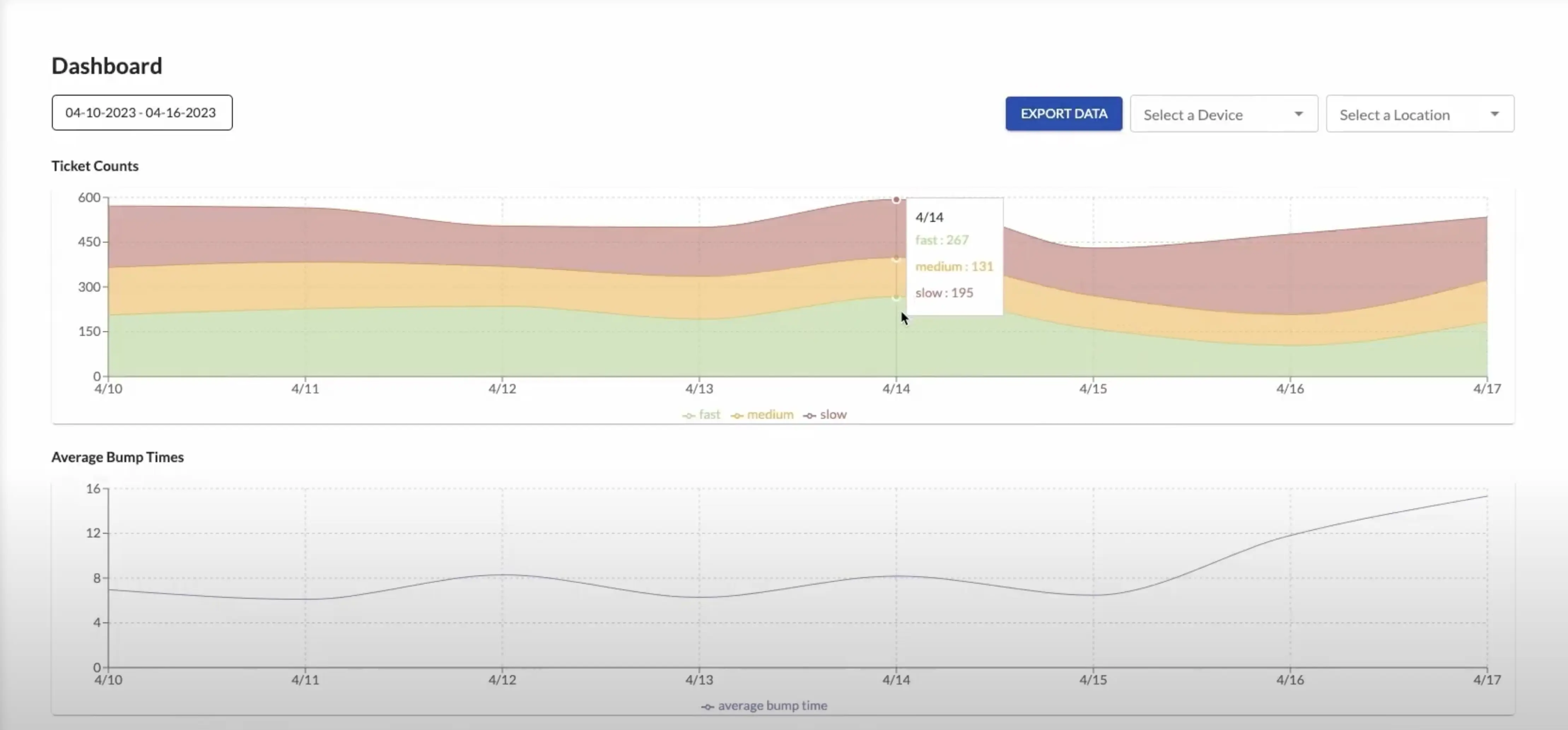
How To Customize Your Fresh KDS Experience
Fresh KDS offers many features to fit the different needs of various types of kitchens. Whether you have a multi-station workflow or want to cater to online orders, you can set up Fresh KDS to fit your goals and optimize operations. Here are three examples of how you can customize aspects of Fresh KDS to fit your unique workflows.
Decide When to Send Orders
Fresh KDS can be configured only to send tickets when you see fit. From starting orders as soon as possible to waiting until the bill is paid, you can keep up with a long rush by avoiding bottlenecks in prep.
- Within the Setup app, tap Order Receipts and select “How will order receipts be printed in the Register?”
- Tap Auto Printing and personalize which orders are sent to your Fresh KDS devices.
- In “How will order receipts be printed in the Register?” select the options that best suit your needs.
- Orders can be sent from Clover to Fresh KDS when both Pay and Save are tapped, when only one of the two is selected, or only when a customer's receipt is printed.
Personalize Your Prep Station Workflows
Fresh KDS makes it possible for your prep stations to communicate and work together, turning verbal requests that can get lost in the hectic pace of completing orders into a digitized point of reference.
Choose the station setup that works for you:
- Prep-Expo setup helps streamline and organize multi-station orders, routing components to appropriate prep stations and consolidating them for making the final touches on complex orders.
- Assembly Line enables sequential order processing by letting stations communicate with each other via their screens. This is a helpful feature when you have menu items (like pizza) that take multiple steps at different stations before they are ready to completely close out.
- Mirrored Screens synchronize tasks across similar stations, eliminating confusion over what elements still need to be addressed and which orders are close to being finished.
Set Up Automated Updates for Your Customers
Fresh KDS's SMS feature gives customers real-time updates on when their order has been received and is ready for pick-up right on their phone, helping to reduce wait times and ensure customers know when to pick up their food for the best temperature and freshness.
If you want to keep your on-site customers in the loop, you can set up a customer-facing update screen that shows the live progress of orders.
Using Fresh KDS as a Clover Kitchen Display System
Fresh KDS is designed to be fully compatible with existing Clover POS systems, letting you streamline kitchen communication in minutes in the way that works best for your kitchen setup. Use Fresh KDS to consolidate orders (including online and in-person orders) and display them in real-time across multiple screens to improve communication for your back of house.
.avif)


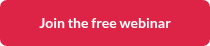
.png)




.webp)


