Show customers exactly when their order is ready
A better pickup experience for your customers and your team
Instant visibility
Faster handoffs
Less front-counter chaos
Automatically updates as you work
As your team works in Fresh KDS, Order Tracker updates automatically. New orders appear under Preparing, and once they’re bumped in Fresh KDS, they move to Ready. The screen stays perfectly in sync with your kitchen, keeping customers informed and pickups effortless.
Clear order details & updates at a glance
Each order card displays the key details customers and drivers need — including the name the order was placed under, whether it’s for pickup, delivery, or to-go, and its current status such as Received, Ready Soon, or an estimated ready time.
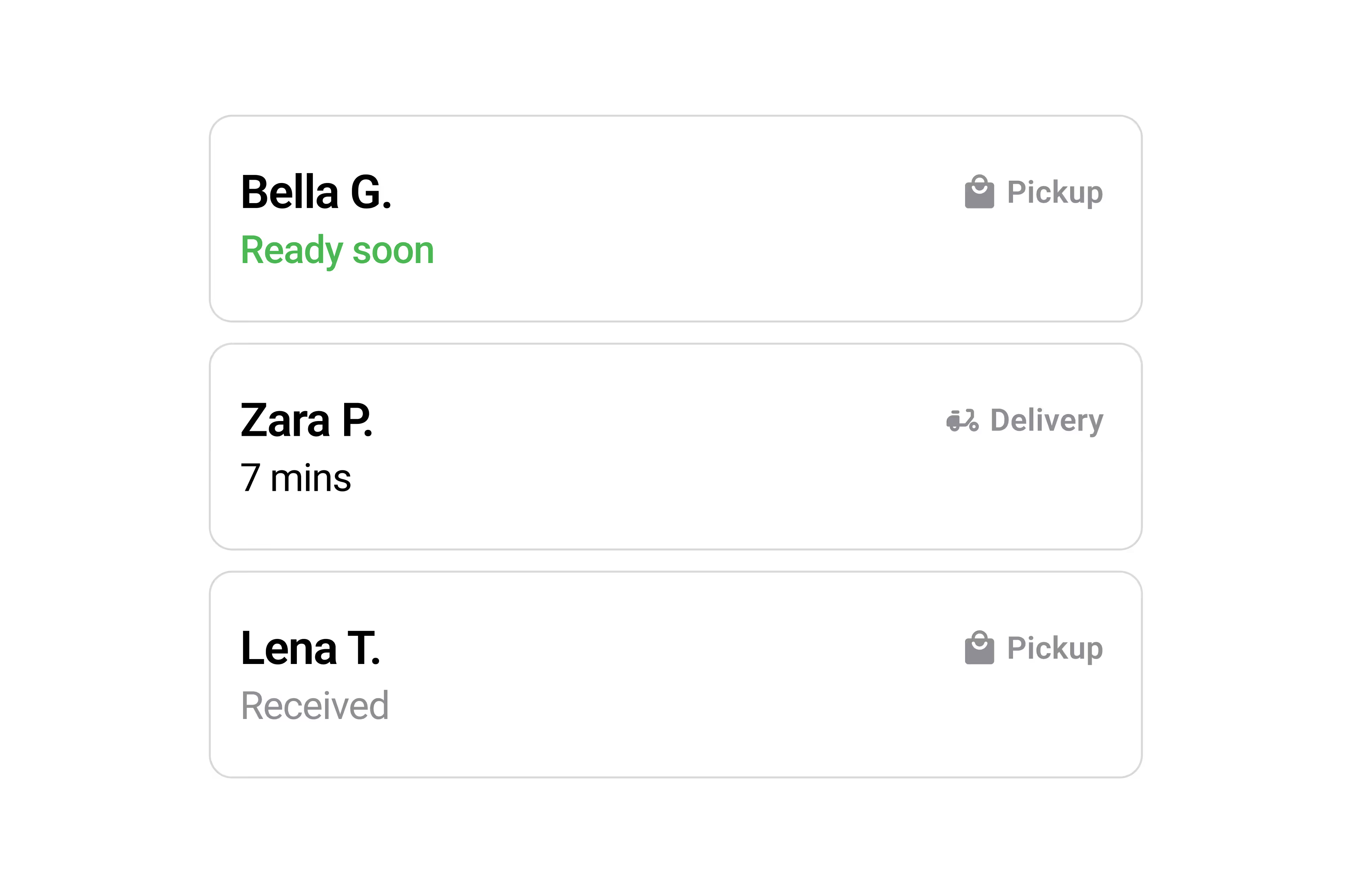
Make it yours with custom branding
Add your logo and colors to make Order Tracker feel like part of your space. A branded display helps your pickup area look polished and familiar while keeping the focus on your restaurant’s experience.
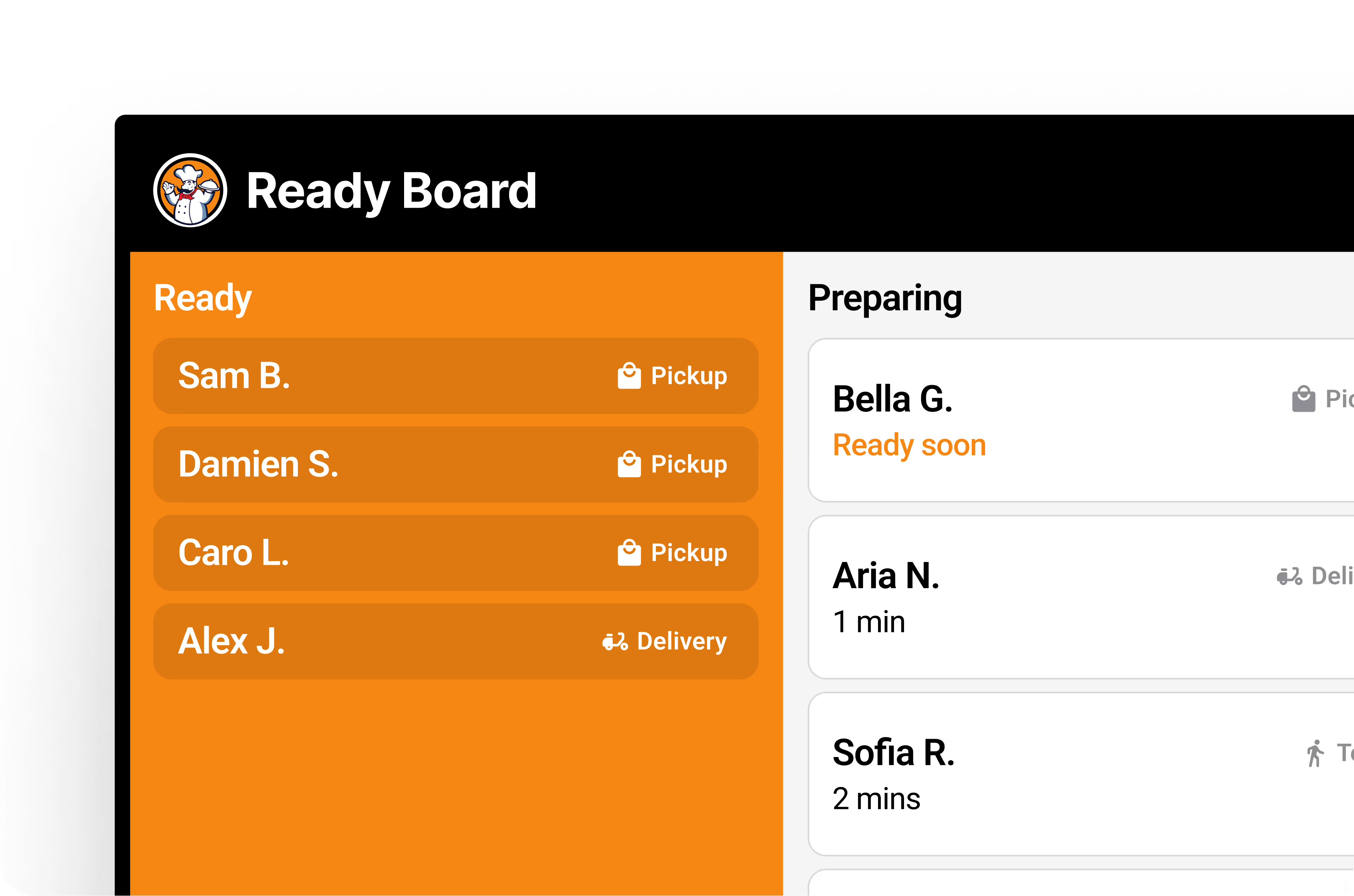
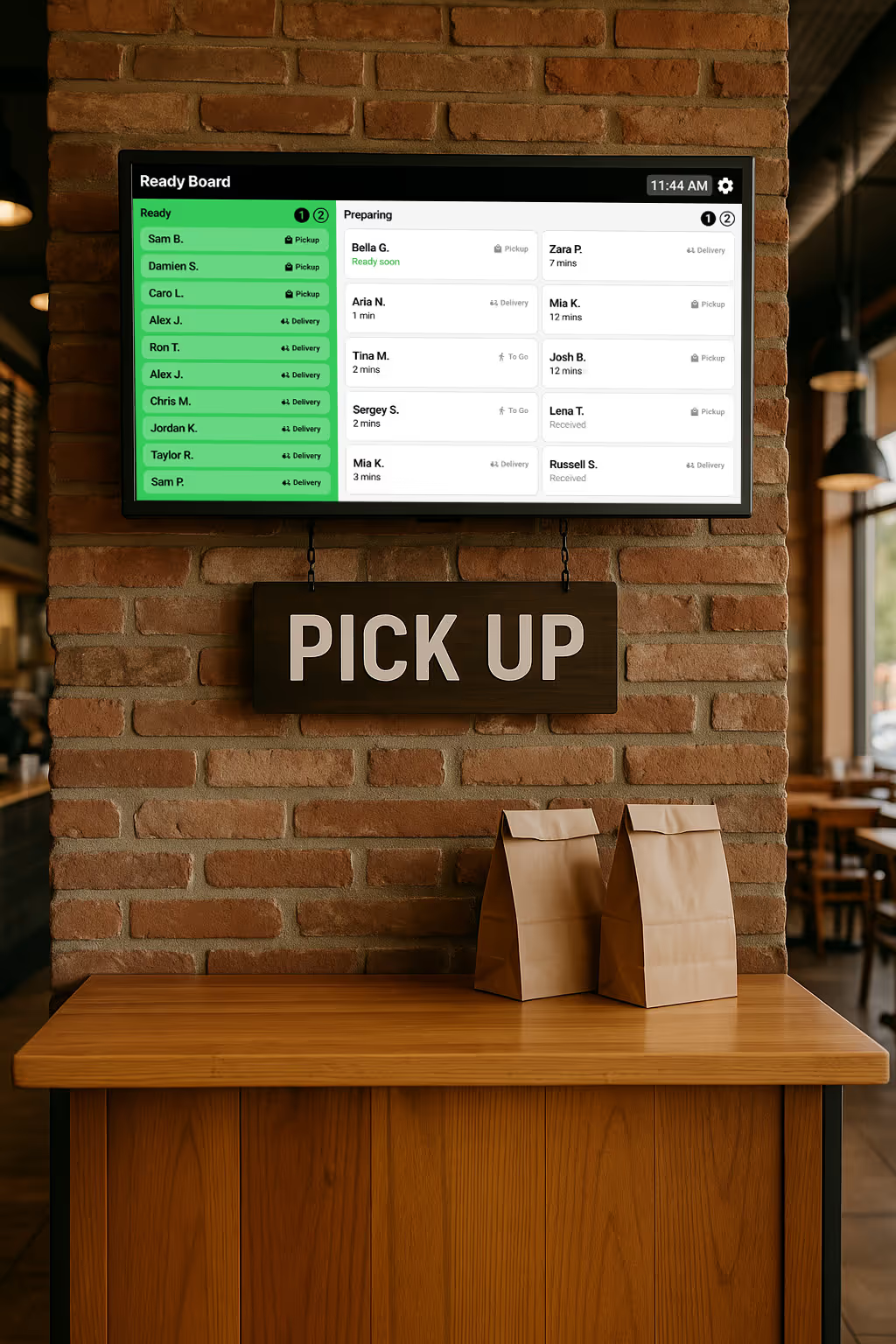
Frequently asked questions
- Log into the Fresh Web Browser.
- Select 'Billing & Subscriptions' from the left navigation bar.
- Choose the 'Subscriptions' tab.
- Click the 'more actions' button next to your location.
- Select 'Edit Subscription.'
- Update the plan details.
- Click 'Update.'
Subscription upgrades are charged a prorated amount and take effect immediately. For assistance, contact the support team using the message icon or email help@freshkds.com. For more details, visit the Fresh KDS Subscription Guide.
The Fresh KDS Order Tracker uses an Amazon Fire TV Stick to display a customer-facing screen that shows orders in two status columns: Being Prepared and Ready. This feature is available only with the Fresh KDS Premium or Unlimited Tier. To set it up, you need an Amazon Fire TV Stick, a TV or monitor with HDMI ports, and a strong Wi-Fi connection. Follow the steps to set up the Fire TV Stick, download and configure the Order Tracker App, and connect it with Fresh KDS.
To set up the Fresh KDS Order Tracker, you need:
- An Amazon Fire TV Stick (available from various providers, including Amazon).
- A TV or monitor with HDMI ports.
- Strong Wi-Fi connection
- Click the 'more actions' button next to your location.
- Select 'Edit Subscription.'
- Update the plan details.
- Click 'Update.'
After obtaining the necessary equipment, follow the setup instructions provided to connect the Fire TV Stick, download the Order Tracker App, and configure it to work with Fresh KDS.
For detailed setup instruction, Click here.
- From the Fresh KDS App, navigate to Settings - Order Tracker.
- Toggle On for Order Tracker.
- Fresh KDS will scan for your Order Tracker. Once detected, the number of Order Trackers Connected will increase.
- Toggle On to display orders that are ‘Being Prepared.’
- Toggle On to display orders that are ‘Ready.’
For detailed setup instruction, Click here.
More Premium & Unlimited plan features
Access even more tools to transform your kitchen efficiency with Fresh KDS Premium and Unlimited.
